Learn How to Install Open WebUI on a Cloud Hosted GPU Server.
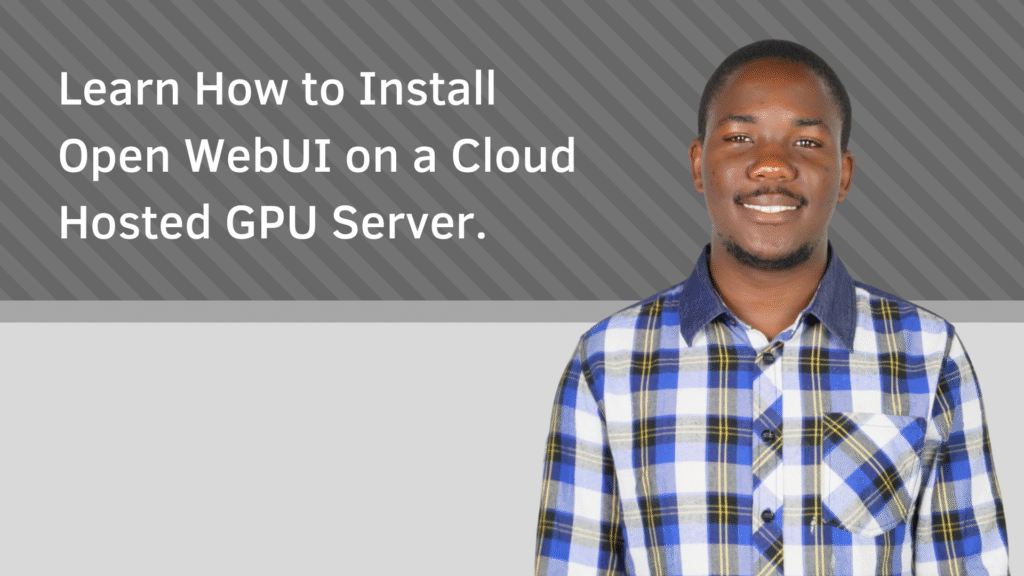
Introduction
Open WebUI is a powerful, open-source web interface you can host yourself, designed to streamline the deployment and use of large language models (LLMs). Seamlessly integrating with Ollama and APIs compatible with OpenAI, it supports the addition of custom AI models and plugins, offering flexibility for developers, researchers, and AI enthusiasts alike. This guide walks you through the process of setting up Open WebUI on a Cloud Hosted GPU instance, enabling you to run LLMs efficiently and with full control.
Requirements
The following is a list of items needed to complete the installation process successfully:
1) An Ubuntu 24.04 Cloud GPU Server with 8 GB of GPU memory.
2) CUDA Toolkit and cuDNN Installed.
3) Git installed: `sudo apt install git`
4) A root or sudo privileges.
5) An SSH client such as PuTTy or the macOS terminal app
Step 1: Download And Install Ollama
Ollama is a streamlined platform designed to run open-source large language models such as Llama, Code Llama, Mistral, and Gemma. With its robust set of APIs, it enables easy creation, management, and customization of models, serving as a key tool for powering Open WebUI. To get started, follow the instructions below to install Ollama and load a sample model:
wget https://ollama.ai/install.sh chmod +x install.sh ./install.sh systemctl enable ollama systemctl status ollamaOnce this is done, proceed to run the following command to download an AI model such as llama3:8b
ollama pull llama3:8b
Step 3: Download and install the Open Web UI
apt install python3-venv python3-pipCreate a Python virtual environment and activate it.
python3 -m venv venv source venv/bin/activateInstall Open WebUI:
pip install open-webuiUpgrade the Pillow and pyopenssl modules:
pip install -U Pillow pyopensslInstall additional libraries.
pip install ffmpeg uvicornRun Open WebUI and verify it starts without errors
open-webui serve &Allow the Open WebUI port 8080 via UFW.
ufw allow 8080
Step 4: Access the Open UI web admin dashboard
Conclusion And Next Steps
Setting up Open WebUI on a cloud-hosted GPU instance gives you full control over running large language models with a flexible, customizable, and self-hosted interface. By following this guide, you’ve successfully installed Ollama, downloaded a model like llama3:8b, configured your environment, and deployed Open WebUI for use through a web-based dashboard. This powerful setup is ideal for developers, researchers, and AI hobbyists seeking a secure, scalable, and open-source solution for interacting with LLMs.
Next Steps:
1) Explore Additional Models: Use ollama pull to download and test other open-source models like mistral, gemma, or codellama to suit your specific use cases.
2) Extend Open WebUI’s capabilities by installing plugins or integrating APIs, including those compatible with OpenAI.
3) Set up HTTPS, configure firewall rules beyond port 8080, and ensure strong authentication policies to protect your instance.
4) Monitor GPU usage and tweak model and server settings to optimize inference speed and resource consumption.
5) Consider containerizing the setup with Docker or orchestrating deployments using Kubernetes if you’re planning multi-user access or high-availability scenarios.
6) Regularly check for updates to Ollama and Open WebUI to benefit from new features, performance improvements, and security patches.
With your system now online, you’re well-positioned to experiment, build, and deploy AI-driven applications powered by the latest in open-source LLM technology.