A step by step guide to deploying the Mikrotik Cloud Hosted
Router (CHR) on VirtualBox 7
Introduction
Requirements
The following is a list of items needed to complete the deployment successfully:
1) A desktop or laptop with atleast 4GB RAM, a dual core processor and 50GB of free disk space.
2) Oracle VirtualBox version 7 or newer
3) Atleast 1 physical network interface card
4) The WinBox application
5) A basic understanding of computer networking
Overview
1) Download the OVA file for the Mikrotik Cloud Hosted router
2) Open VirtualBox and import the OVA file
3) Configure the network settings for the virtual machine
4) Start the virtual machine and set a password
5) Open WinBox and test if you can login to the router
Step 1: Download the OVA file for the Mikrotik Cloud Hosted router.
Open a new browser window and run a google search for Mikrotik. Click on the first mikrotik.com search result to access the Mikrotik home page. Click on the Software link and scroll down to the “Cloud Hosted Router” section. Expand the “Cloud Hosted Router” section and locate the “OVA Template” row. Click the “Save” icon on the latest stable version column.
Step 2: Open VirtualBox and import the OVA file
Open Oracle VirtualBox 17 and click the “File” option on the top menu bar. Click the “Import Appliance” option to open the VirtualBox appliance importation wizard. Click the browse icon and select the OVA file you downloaded in step 1. Expand the “Settings” section and update the configured name to any custom name that you would like. Click the “Finish” button to import the virtual machine into VirtualBox. If the import is successfully, you will see a new virtual machine on VirtualBox virtual machine list.
Step 3: Configure the network settings for the virtual machine.
Its possible that the virtula machine was created or imported with only 1 network interface and there may be a need to add more network interfaces to the virtual machine. To do this click the “Settings” button on the virtual machine and click the “Network” tab. By default “Adapter 1” will be enabled and mapped to a physical or virtual network or interface. You can adjust “Adapter 1” and connect it to your desired network or interface.
Click on the “Adapter 2” tab and enable the interface. Select the preferred “Attached To” option and select the adapter type on the “Adapter Type” drop down. Ensure the “Cable Connected” checkbox is checked and click “Ok”. Follow these steps to enable Adapter 3 and Adapter 4 if you prefer.
Step 4: Start the virtual machine and set a password
Now that you have the virtual machine configured and ready to go, click the “Start” button to power up the Mikrotik Cloud Hosted Router virtual machine. You should see a message indicating that the system is loading and the services are starting. Once the boot process completes you will be prompted to login to the router. Enter “admin” as the username and press enter on the password prompt since the router does not have a default out of the box password.
You will be prompter to read the software license. Enter the letter ‘y’ if you want to read the license or enter the letter ‘n’ to proceed without reading it. A change your password prompt will be displayed. Enter a secure password on the “new password” and “repeat new password” prompts to proceed. If the process is successfull you will see a prompt that reads “admin@Mikrotik”
Step 5: Open WinBox and test if you can login to the router
The final step is to open WinBox and test if you can login to the router using the credentials that you set in step 4. If you have not downloaded and installed WinBox, please visit the Mikrotik website to download the latest version of the software.
Open the WinBox app and click the “Neighbours” tab. Click the “Refresh” button to see an updated list of available routers. The Cloud hosted router will have the “Board” field set to “CHR”. Double click on the
Conclusion And Next Steps
In this guide, you have successfully deployed a Mikrotik Cloud Hosted Router (CHR) on Oracle VM VirtualBox 7. You learned how to download the CHR OVA file, import it into VirtualBox, configure the network interfaces, start and secure the virtual machine, and connect to it using WinBox. This setup provides you with a flexible and powerful virtual router platform suitable for learning, testing, and even production use in cloud or hybrid environments. Next Steps Now that your CHR is up and running, consider the following steps to expand its functionality and deepen your understanding:
1) Set up IP addresses, static routes, and DNS to establish proper connectivity.
2) Configure secure access options like SSH or VPN for remote management.
3) Experiment with site-to-site VPNs using protocols like IPsec, L2TP, or OpenVPN.
4) Implement firewall policies to protect the router and manage traffic flow.
5) Explore Mikrotik tools such as Torch, Packet Sniffer, and Traffic Flow.
6) Dive deeper into Mikrotik RouterOS capabilities like VLANs, bridging, hotspot services, and routing protocols (e.g., OSPF, BGP).
By following these next steps, you can transform your CHR deployment into a robust lab or production-grade router tailored to your specific networking needs.